RetailOps Version 2.0 is live! Here are additional details for our customers on the new features in this latest release to help you take full advantage of the app.
User Interface
All New User Interface and Navigation Menu. The RetailOps UI has been given a facelift for a more intuitive, easy-to-use and modern experience. The UI features a bolder, higher contrast look with larger fonts, greater use of whitespace, and a focus on quick-select icons. The navigation menu has also seen much improvement, popping out only when needed to allow you greater screen area in which to work. While many workstations have high screen resolutions, many of those in use in your organization need as much usable space as possible! Also featured is a search filter to quickly find and open your desired tool. Or you can avoid the nav menu altogether by starring your most frequently used tools, adding them to the top bar for easy access anytime with a single click. All these enhancements make navigation around the app quicker and more natural.
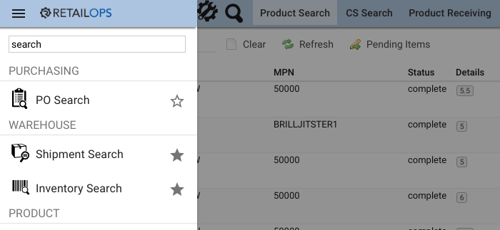
Customizable Dashboard with Widgets. The Dashboard has been enhanced with a bevy of widgets for meaningful performance metrics of your business immediately at login. Report Graph widgets provide an overview of vital KPIs for your business. The Download Report widget allows you instant access to reports. The Alerts widget displays a list of high importance items so you can take action quickly, while the News widget provides RetailOps and retail industry news to stay updated. All of these widgets may be added, moved, or removed for each computer terminal as you see fit.
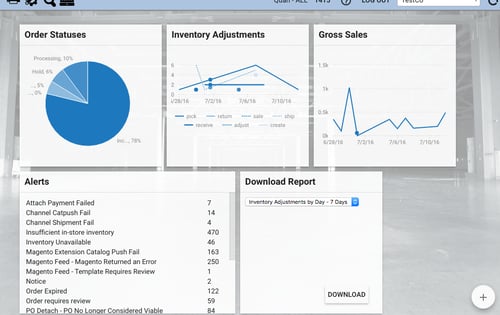
Sticky Tabs on Timeout. I was logged out and lost all my tabs when I stepped away from my computer! We heard you…tabs now re-appear when logging back into the app after a timeout. Previously, when users timed out of the app, they would be logged out; after logging back in, all their previously opened tabs would be closed. Now when you log back in, the previous tabs will reopen as well, allowing you to continue working where you left off, increasing your productivity.
Switch Users on Badge Scan. You’re now able to switch user accounts on the fly by scanning a different user badge while logged into the RO web app. You may switch users from any screen inside the RO web app. This is useful in situations where managers or administrators with higher access privileges need to assist employees on their computers. Managers or admins can quickly switch to their accounts with their user badges to resolve issues that may arise. *Read the Barcode Scanner Certification section below to ensure your scanner is configured properly for this feature.
New Features
Full-Featured Point-of-Sale (POS) tool. We’ve built a brand new POS tool from the ground up to take sales at brick-and-mortar stores. Though we currently offer POS tools in Version 1.6 and in our iOS handheld app, this fully-featured POS tool helps your cashiers check out customers more efficiently at the register. Every step has been made easier and quicker–ringing up items, taking payments, shipping orders to home, endless aisle, canceling payments, swiping credit cards, printing and emailing receipts.
The new POS tool also allows you to park orders, putting them to the side to be completed at a later time while you check out other customers. This is tremendously handy when an issue arises at checkout, for example, a price check. You can park the current order and ring up other customers. When the price check comes back, you can pick the order back up and complete checkout.
We’ve also added support for new payment types: gift cards, checks, and money orders. Finally, we’ve added an extra layer of security by allowing you to configure forced cashier log in on each new order by quickly scanning their badges.
If you are interested in deploying this new RetailOps POS in your business, please review these prerequisites for activating POS.
*Read the Barcode Scanner Certification section below to ensure your scanner is configured properly for this feature.
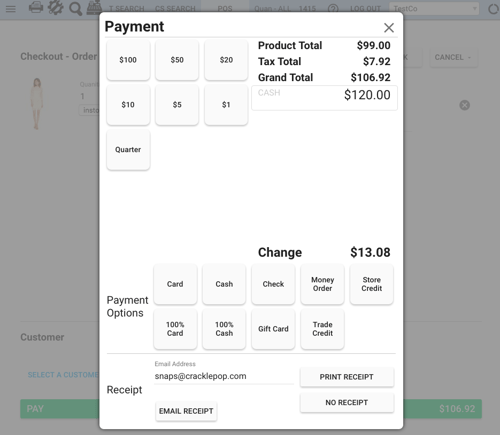
Streamlined Product Receiving tool. The Product Receiving tool has been overhauled to streamline the process and reduce duplicate SKU creation in the the warehouse receiving workflow. The initial steps have been simplified into a product search; RO now auto-links the appropriate PO line item based on your search. Gone are the days of sifting through PO lines to find the “right” one…RetailOps does it automatically! After selecting a search result, the tool shows only data from the product family, the relevant SKU, and key attributes; non-relevant SKUs and attributes are hidden for reduced screen clutter. Editing key attributes automatically creates new SKUs. These changes lead to faster product receiving and more accurate inventory data.
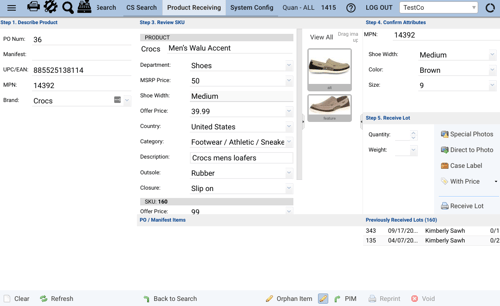
Print Labels tool for In-Store Inventory. A brand new tool added to the mix, the Print Labels tool allows you to quickly print new labels for in-store inventory. This tool supports the new hook label format for item display hooks in brick and mortar stores. It also gives you the choice between between label templates with pricing and without pricing. Now that you may easily print labels with pricing, this tool also allows you to quickly re-print labels whenever pricing is changed so you can keep your in-store tags updated as well. printlabelstool.png
Cash Returns. RetailOps now supports cash returns in the Order Returns tool. Orders originally paid for using cash may now be returned for cash. Simply switch the Refund toggle to the Prefer Cash option before processing the return. Note that you may only refund cash up to the amount originally paid in cash. If the customer buys a $100 item with $20 in cash and $80 in credit card payment, the customer may only be refunded up to $20 in cash; the remainder will be refunded to the original payment method used.
Barcode Scanner Certification
To take full advantage of the new tools released in RetailOps 2.0, you must use barcode scanners that have been tested and certified for use in Version 2.0.
For a list of certified barcode scanners, please refer to the “Barcode Scanners in RetailOps 2.0” section of our Supported Peripheral Hardware article.
If your barcode scanner has not been certified, our team may be able to certify your scanner. For instructions on how to begin the barcode scanner certification process, refer to this article.
Test and Upgrade Your Account
To test out the new features, go to the Application Version pane of your System Config menu. Select the version and press the Test Version button.
Once you have tested the new version, go to the same Application Version pane, select the version, and press the Upgrade Account button.